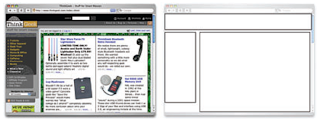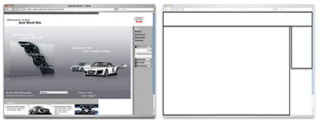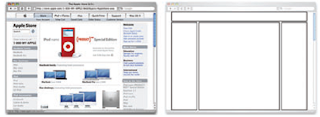Most of what we’ve talked about thus far has been design theory. Theory’s good, but it can only take us so far toward understanding why some ideas work—and others don’t—in a web site’s design. In my opinion, examples and practice are much more valuable. Most academic graphic design programs include a curriculum that’s rich in art history and fine art. These classes provide a great foundation for an understanding of graphic design from an art perspective, but they do little to prepare you for the specific challenges you encounter when you take your designs to the Web.
Pablo Picasso once said, “I am always doing that which I cannot do, in order that I may learn how to do it.” While I like to take that approach when designing a new web site, it’s important first to know what you can do. When you look out across the Internet, you can see that the possibilities for layout really are endless. But, as I said before, only a few of those possibilities make good design sense. That’s why we see certain configurations of identity, navigation, and content over and over again.
In this section, we’ll talk about a few of the most common layouts, and explore some of their advantages and disadvantages.
Left-column Navigation
Regardless of whether we’re talking about liquid or fixed-width layout design, the left-column navigation format is the de facto standard. The ThinkGeek site, pictured in Figure 1.24, is a classic example of this configuration. Many sites that it into this mold don’t necessarily use the left column as the main navigation block—sometimes you’ll see the navigation along the top of the page—but they still divide the layout below the header into a narrow (one-third or less) left column and a wide right column. It’s a status quo, like a security blanket, or that comfortable shirt with holes in the armpits that you wear once a week even though it drives your spouse crazy. For those reasons, a layout featuring left-column navigation is a safe choice for any project.
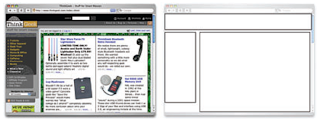
Figure 1.24: Left-column navigation at ThinkGeek
The downside to sites that use left-column navigation is that they can lack creativity. They’ve been done so many times, and in so many ways that they tend to look the same. That’s not to say you shouldn’t use a left-column navigation layout. I’d guess that 75% of the sites I’ve designed have been based on the left-column navigation model, but I try to do something different when I can.
Speaking of different, how about picking that left column up and sticking it on the other side of the content? Then you’d have a right-column navigation layout.
Right-column Navigation
Although it’s difficult to find sites like Audi’s (depicted in Figure 1.25) that place the main site navigation along the right-hand side of the layout, it’s quite easy to find sites that use a right-hand column for sub-navigation, advertising, or sub-content. Since, in western cultures, our eyes scan from left to right, this allows the page’s main content to be the first thing viewers see.
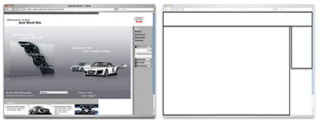
Figure 1.25: Right-column navigation on Audi’s web site
I’m not sure why there aren’t more sites that make use of the right column. The studies I’ve seen tend to swing both ways in regards to the usability and practicality of right-hand menus. In my own experience, my cursor tends to hover on the right side of the browser window anyway—so I can be closer to the scrollbar.
Ultimately, this is a judgment call that’s really about the needs of your clients and how they want people to perceive their online presence. Left-column navigation is familiar and more standard, but that’s not always the number one priority in designing a new site. One thing’s for sure, though: if you want your design to be different from the average web site, but you still want users to be able to find your navigation, you should give a right-column layout a try.
Three-column Navigation
The typical three-column layout has a wide center column flanked by two diminutive navigational columns. The Apple Store web site shown in Figure 1.26 is an example of this common web page layout staple. Although three columns may be necessary on pages that have a ton of navigation, short bits of content, or advertising to display, it’s important to remember that whitespace is essential if we are to keep a layout from appearing cluttered. Fortunately at the Apple Store, the three columns only exist on the homepage, and the center column has some whitespace that helps to promote eye movement.
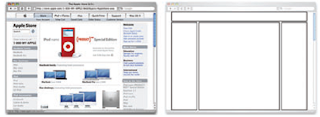
Figure 1.26: Three-column navigation at Apple Store